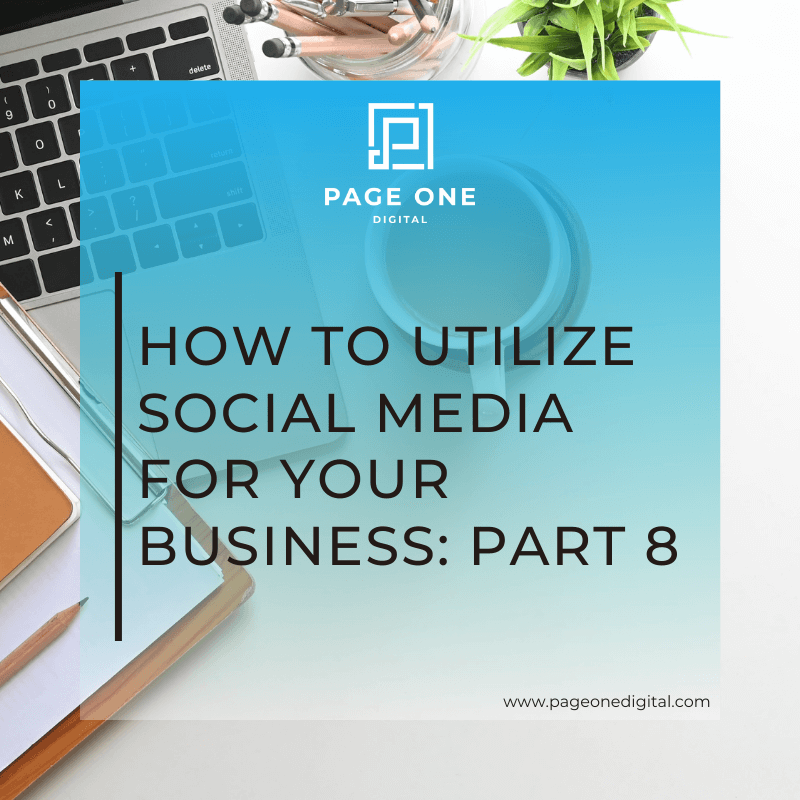Last week I covered some specific information on how to set up your Facebook, Twitter, and Instagram accounts, but I didn't want to leave out Google+ and LinkedIn since they are also pretty commonly used. Here's what you need to know:
1. Google+
There are mixed reviews on the importance of using Google+ for your business, however it has some of the most engaged social media users. And it plays a significant role in your Google search results.
Bio/Description
Google+ offers many options to customize your bio. There is a small section under your profile picture that shows brief information about your business. Then every profile has an about tab which has much more information. There are many sections in this tab, but here are a few to pay special attention to:

- People: This section shows how many people you have in your circles and how many people have you in their circles. Just like Twitter, people are more likely to follow you if they know you will follow them back. The more people that follow you (and that you follow back) the better. You can choose to keep this information private if you want.
- Links: Google+ has an entire area dedicate to outside links. You can use this section to showcase your other social media profiles, your website, and your blog.
- Story: The story has 3 categories. Tagline, Introduction, and Bragging Rights. A tagline is just a brief explanation of your business and who you are. Introduction is where you can be a little more detailed with your explanation or you can use this section for a call to action. The bragging rights section is for any awards and accomplishments you have, but if you don't have anything relevant don't force it.
Images
These are the suggested dimensions for Google+ images.

- Google+ profile picture: 120×120 pixels minimum
- Google+ cover photo: 1080×608 pixels
Your Google+ profile pictures will appear in a circle, just like on Instagram. So make sure it looks alright once it is uploaded.
2. LinkedIn
LinkedIn's personal and company profiles are extremely different. So I won't try to explain them together, but you do need BOTH! First, we'll start with a personal page on LinkedIn.
LinkedIn Personal Profile
Bio
LinkedIn has 21 different sections for you to enter information into. Each one is important so try to fill out every single one. You want your LinkedIn profile to be as close to 100% complete as possible. Consider this your online resume. You want it as complete and professional as possible.

- Name – First and Last Name
- Headline – This will default to your current job title, but you can change it to whatever you want and should do so to include key terms.
- Summary – LinkedIn describes it as info “about your mission, accomplishments, and goals.” I recommend listing your areas of expertise and if you are looking for a job, explain that clearly!
- Contact Info – Email, phone, IM, address, Twitter handle and websites. The more you can include the better.
- Experience – Professional positions and experience, both jobs and volunteer work.
- Recommendations – You can ask co-workers, teachers, etc. to recommend you on LinkedIn for a specific job you have listed. You should do this since it shows up on your profile page.
- Skills & Endorsements – The skills you list should represent your real strengths and once you list them, your contacts will be prompted to endorse your skills. It's basically them saying, "yes, you can do this", so the more skills listed the better off you are.
- Industry – Choose from their drop-down menu
- Location – Important to let people know where you are available
- Education – Where you went to school and what you studied
- Certifications – Do you have a specific certification that would benefit your job?
- Publications – If you've been published you should list it here
- Projects – Include any noteworthy projects
- Languages – List any languages you are FLUENT in.
- Volunteer Experience & Causes – Organizations you support, causes you care about, and the types of volunteer opportunities you’re looking for.
- Additional Information – If it isn’t professional, keep it out of this section.
- Honors & Awards – Keep these to large, noteworthy awards.
- Organizations – Be careful of noting political organizations. They could influence hiring.
- Courses – Only fill this out if your school courses are very relevant to your desired field.
- Patents – Not very relevant for most of us, but a select few can benefit from this section
- Test Scores – Generally, skip this. Unless you aced the MCAT or your scores relate to your job.
Images
Suggested LinkedIn profile image dimensions
- LinkedIn profile photo: 200×200 pixels minimum
- LinkedIn custom background: 1400×425
LinkedIn profile photos should be a professional photo of you and should be in square dimensions since that is what LinkedIn requires.
Extras
LinkedIn is a great way to do B2B marketing and B2C marketing. They recently added the ability to publish posts which makes it a great blogging platform. In addition to publishing posts to all your LinkedIn connections, you should be using LinkedIn's Discussion Groups as well.
LinkedIn Company Page
Bio
LinkedIn Company Pages are much easier to set up since they require very little information.
- Company name
- Company size
- Type
- Website
- Main industry
- Operating status
- Year founded
- And location
Most of the fields are straight forward, and the ones that are not, have a drop-down menu for you to choose from. There are only 2 sections that need a little finesse.
1. Company Description: This should describe your business and what your business does, and appeal to both potential clients and potential employees. Make sure to include links to your website AND your careers page in this section.
2. Company Specialties: Use key words to explain your products and services that way when people search for those keywords your business will show up.

Images
Suggested LinkedIn Company Page image dimensions
- LinkedIn standard logo: 100×60 pixels
- LinkedIn banner image: 646×220
- LinkedIn square logo: 50×50
OK, that should cover you for some of the more popular social media sites. If you have any specific questions on improving things or getting things set up let me know in the comments!
Related Posts
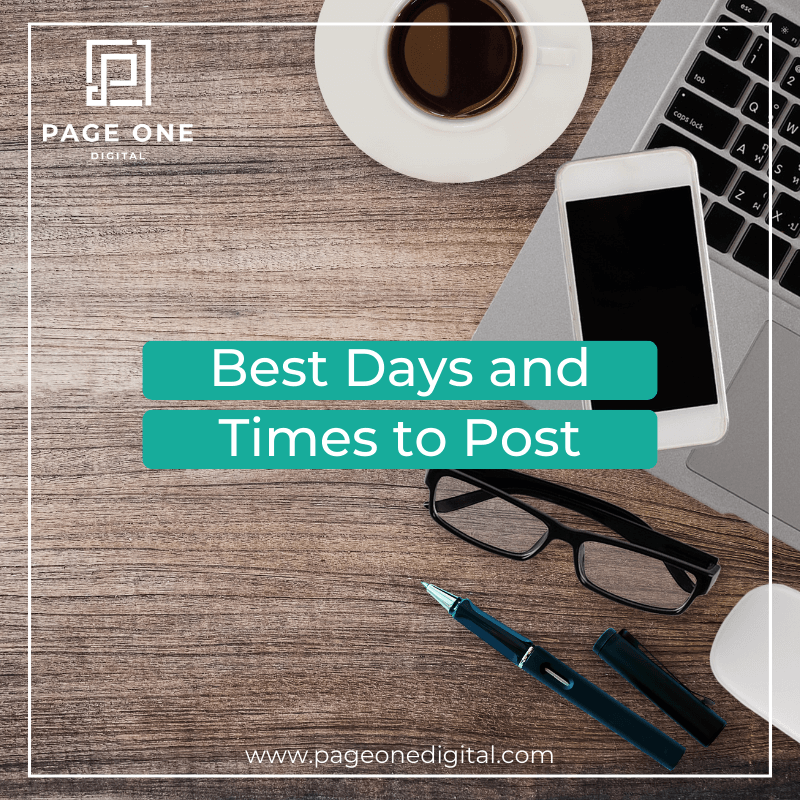
Best Days & Times to Post
One of the most commonly asked questions is what day and time is best to post content to send email blasts, and there's a very simple answer.

Posting Links to Your Facebook Page
I do something weird when I'm posting links to my Facebook Page and you should too.

Use Hashtags!
You've seen hashtags at this point, but that doesn't mean that you know how to use them properly for your marketing. So I wanted to take a second to explain it for you!