The festive season is a confusing time for both businesses and customers. Both ask themselves when the business will close, what the new operating hours will be, and how they should plan their days accordingly.
Luckily, instead of having to visit the actual store, modern technology now allows us to update our business hours online, which makes life for both businesses and customers a lot easier. As a business, you’re probably using both Google my Business and Facebook. If not, it’s time to start - because customers enjoy being in the know about your business, especially business hours during the holidays.
Whether you use Google my Business, Facebook, or both, here’s a step-by-step guide to update your business hours on both Google my Business and Facebook.
Google my Business
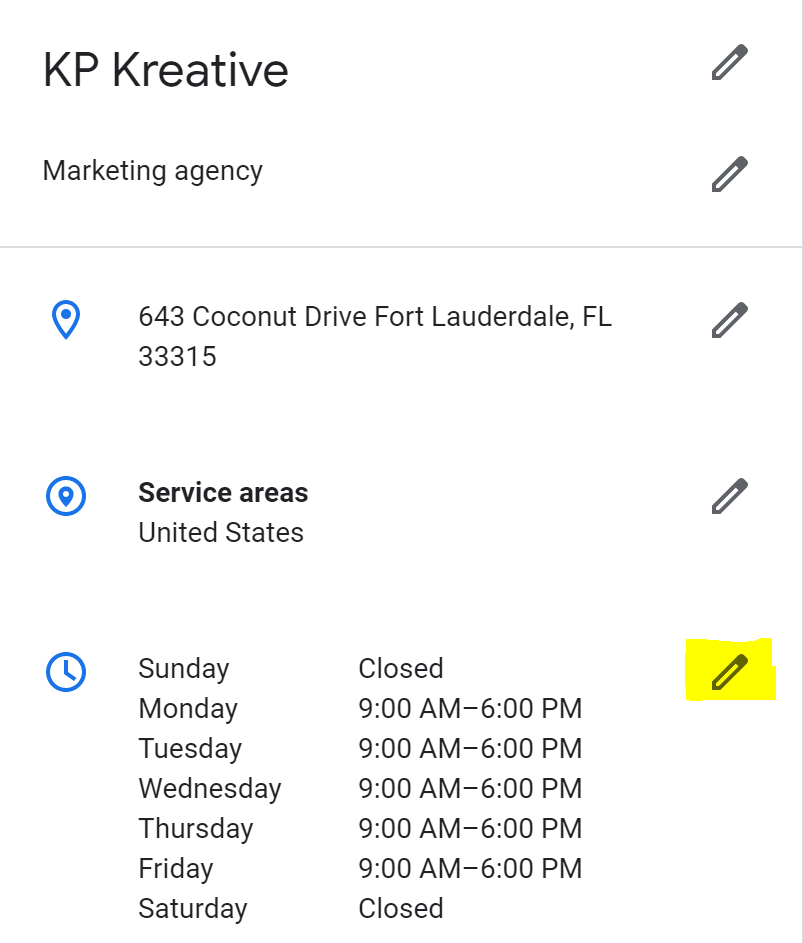
- Sign in to Google My Business
- If you have multiple locations and franchises, open the location or business you’d like to update.
- Click on “Info”
- Select “info” in the menu located on the left.
- Edit and Apply!
You’ll find your business hours on the editing page. Make your edits, and click “Apply” after each change. For most major holidays, Google My Business will prompt you to list out special hours.
Once you’ve submitted your edits, they will be “under review”. Edits can always be removed if you’ve made a mistake, too!
With Facebook business pages, you now have the convenience of making temporary service changes. This is great if you want all of the information reverted once they’re no longer applicable.
- Click on “Pages”
- If you’re on your News Feed, select the “Pages” button located in the menu on the left.
- How to Edit Your Info
- Click on the page you want to edit, and select “Edit Page Info” on the left.
- Editing Your Info
- Scroll down to find the “Hours” section, and add or change your business hours as you prefer. You can also click on “Temporary Service Changes” if you want the hours to revert back after a certain time.

If you can’t see an “Hours” section, you may need to modify your page’s category.
And that’s how you modify your business hours for the festive season. Keep your customers up-to-date so you (and they) can enjoy the holidays!
Related Posts

3 Effective Marketing Campaigns We Loved in 2022
People see thousands of ads a day. It’s overwhelming, I know. Every last one of these ads is part of a greater marketing campaign, and every campaign is part of a goal to outshine competitors and win the war of rapidly evolving consumer trends. Most of the ads people see are quickly forgotten. It’s incredibly difficult to create a viral marketing campaign that sticks with consumers, let alone stands the test of time. Three of what I believe to be the best 2022 marketing campaigns had that rare ability to not just capture people’s attention, but to hold onto it.
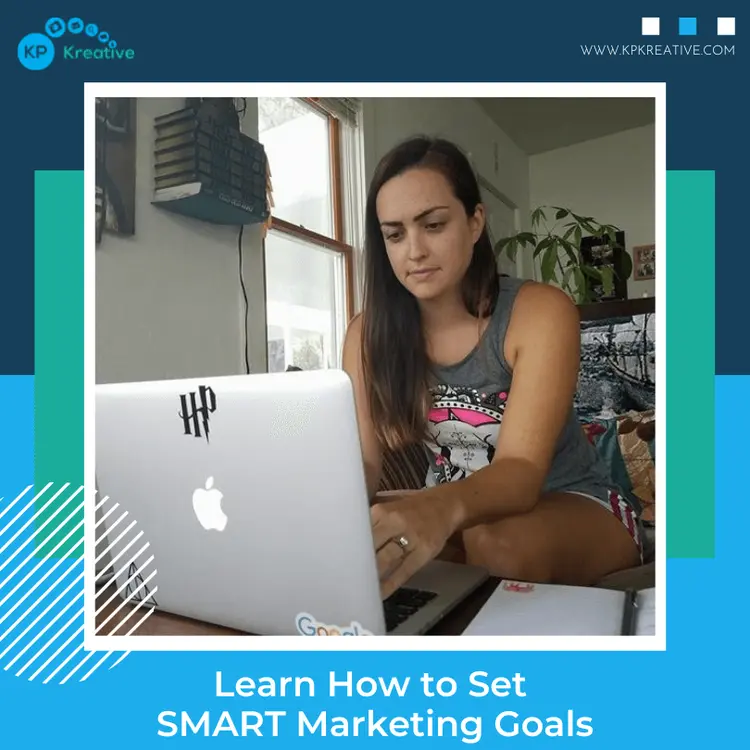
Learn How to Set SMART Marketing Goals
There’s a fine line between being optimistic and being overenthusiastic. If you want to achieve your marketing objectives this year, they need to be realistic. Remember that failing to plan is planning to fail, and studies show that marketers who set goals are far more likely to meet them. So, here’s how to set SMART marketing goals this year, and—better yet—achieve them all!

3 Benefits of Remarketing Every Business Should Know
There are dozens of reasons why the marketing campaigns you put out in the summer didn’t convert into paying customers. Maybe they got distracted when visiting your website, or their finances didn’t allow it. Or maybe they meant to return to your page but forgot your name and couldn’t figure out how to find you again. Here are three reasons you shouldn’t give up hope, and try remarketing your business instead.


