The festive season is a confusing time for both businesses and customers. Both ask themselves when the business will close, what the new operating hours will be, and how they should plan their days accordingly.
Luckily, instead of having to visit the actual store, modern technology now allows us to update our business hours online, which makes life for both businesses and customers a lot easier. As a business, you’re probably using both Google my Business and Facebook. If not, it’s time to start - because customers enjoy being in the know about your business, especially business hours during the holidays.
Whether you use Google my Business, Facebook, or both, here’s a step-by-step guide to update your business hours on both Google my Business and Facebook.
Google my Business
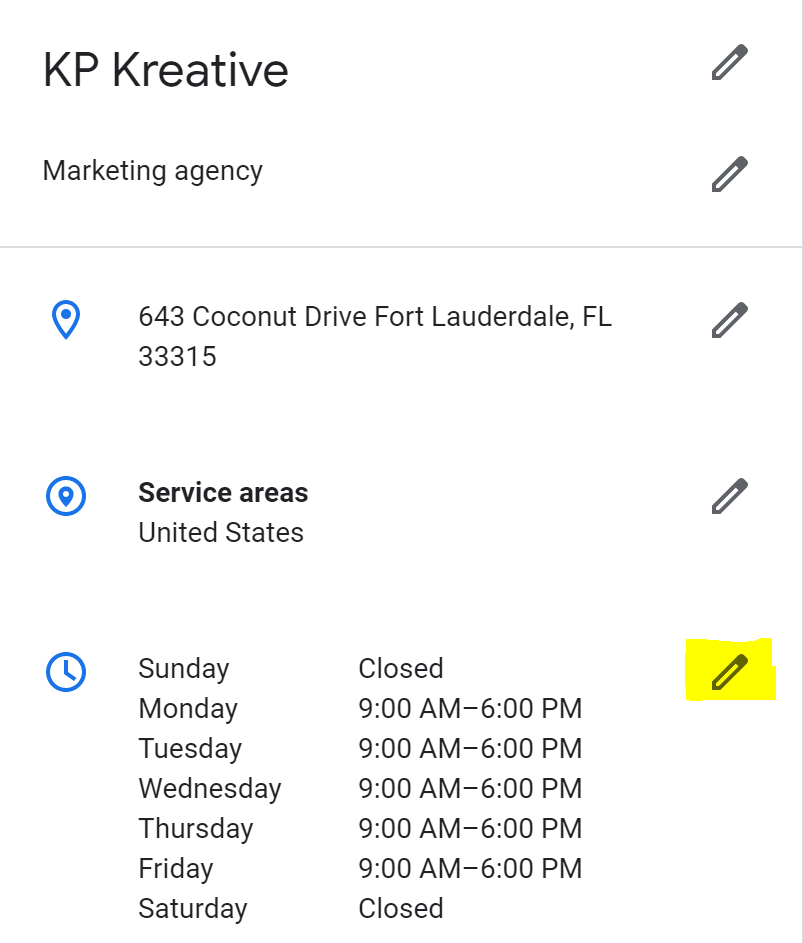
- Sign in to Google My Business
- If you have multiple locations and franchises, open the location or business you’d like to update.
- Click on “Info”
- Select “info” in the menu located on the left.
- Edit and Apply!
You’ll find your business hours on the editing page. Make your edits, and click “Apply” after each change. For most major holidays, Google My Business will prompt you to list out special hours.
Once you’ve submitted your edits, they will be “under review”. Edits can always be removed if you’ve made a mistake, too!
With Facebook business pages, you now have the convenience of making temporary service changes. This is great if you want all of the information reverted once they’re no longer applicable.
- Click on “Pages”
- If you’re on your News Feed, select the “Pages” button located in the menu on the left.
- How to Edit Your Info
- Click on the page you want to edit, and select “Edit Page Info” on the left.
- Editing Your Info
- Scroll down to find the “Hours” section, and add or change your business hours as you prefer. You can also click on “Temporary Service Changes” if you want the hours to revert back after a certain time.

If you can’t see an “Hours” section, you may need to modify your page’s category.
And that’s how you modify your business hours for the festive season. Keep your customers up-to-date so you (and they) can enjoy the holidays!
Related Posts

4 Effective Marketing Ideas To Try This Fall
Are you ready for fall marketing with new seasonal content and keyword strategies? Let’s look at ways to boost your local SEO optimization this fall.

Unlock the Power of Marketing Demographics
Marketing demographics help you build a stronger business. Learn how data can help with building brand loyalty and identifying business opportunities.
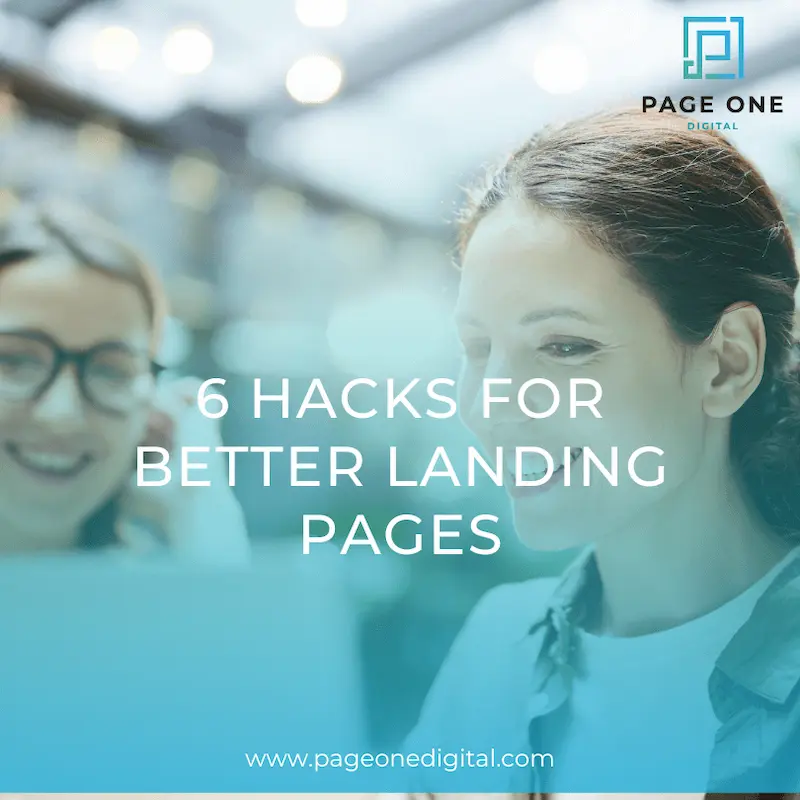
6 Hacks for Better Landing Pages
Are your landing pages performing well? Increase conversions with our six digital marketing hacks for better landing pages.


