Hey everybody! This week we decided to team up and feature an article from our good friends and fellow marketers over at The Marketing Journey. Since we connected through Instagram, we figured it would be a good idea to share some of their awesome content on the subject. This article comes from Steven Fielding, marketing coach and entrepreneur extraordinaire:
Whether you are searching for a marketing job, want to become an entrepreneur, or are simply learning about the subject, The Marketing Journey is your guide in a ever changing landscape.
Are you ready to start your journey on Instagram? Let’s go back to the basics. In this article, I’ll show you step by step how to create an Instagram account.
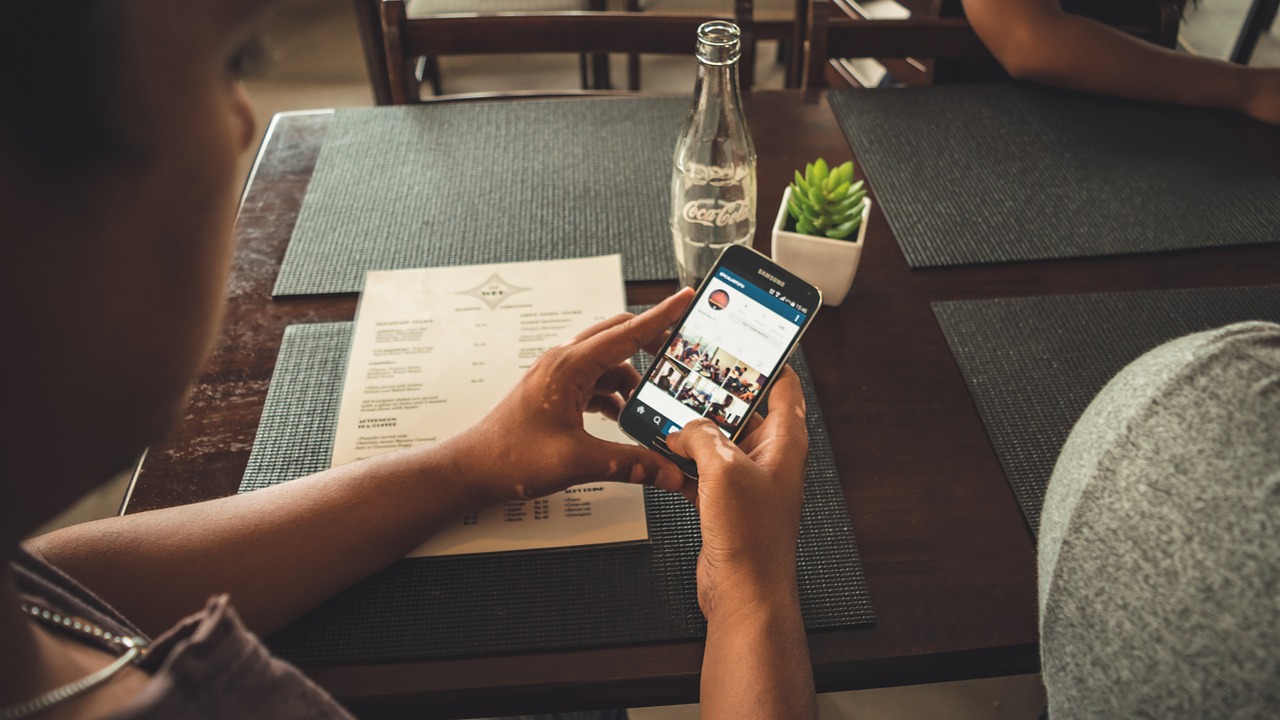
Step 1: Download the Instagram App
Instagram can be found at instagram.com. You can download the Instagram app using iTunes or Google Play. To create your account, you first need to download the application. You can only create an account using the mobile app.
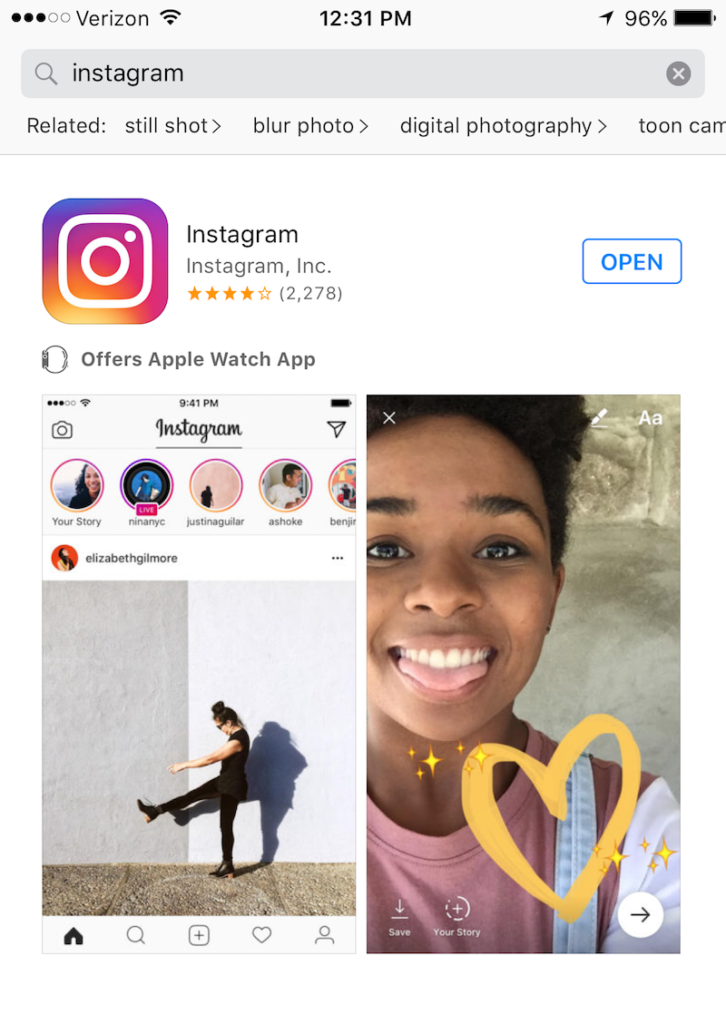
Go to the App Store, and search for instagram. You will then be able to download it or open it if it’s already downloaded to your smartphone. The example above is from the Apple App Store.
Step 2: Open the App
Open the app on your smartphone, and you should see a screen similar to this:
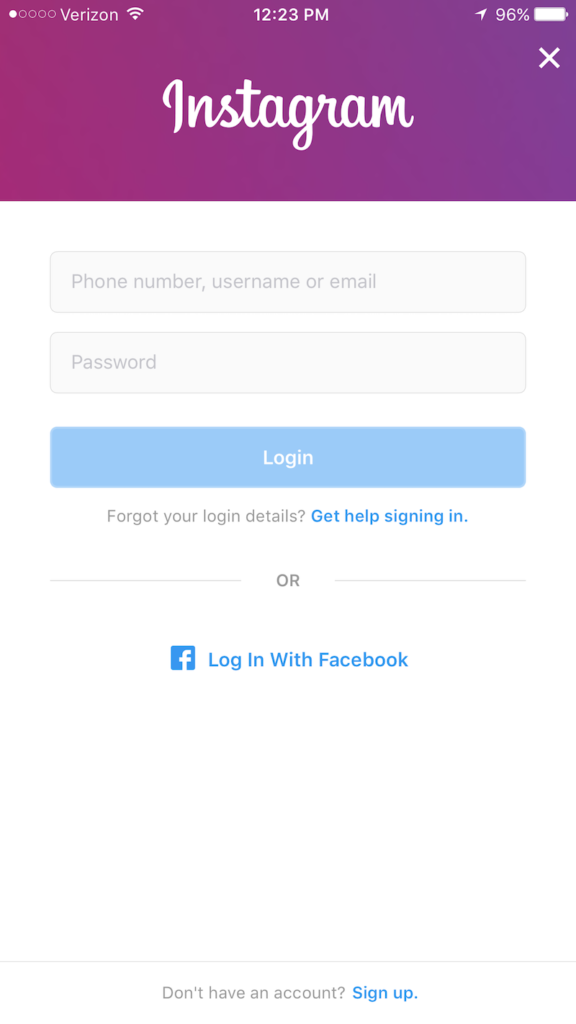
Click Sign Up at the bottom of your app to begin the account creation process!
Step 3: Sign Up for An Account
After clicking Sign Up, you will be redirected to a page where you can put in your phone number or email address. I recommend using your phone number if this is your first Instagram account. If you are creating this account in addition to one you already have or if this will be an business account, you should use your email address. Choose one method, type in your information, then hit next.
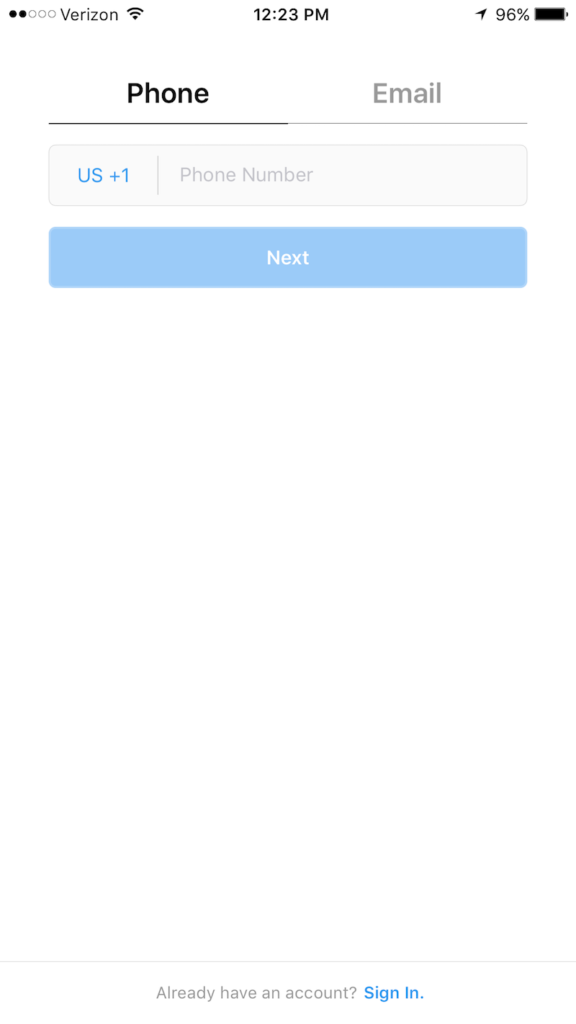
Step 4: Photo, Full Name, and Password
After you put in your email or phone number, you will be directed to a page where you will choose your profile photo, full name, and password.
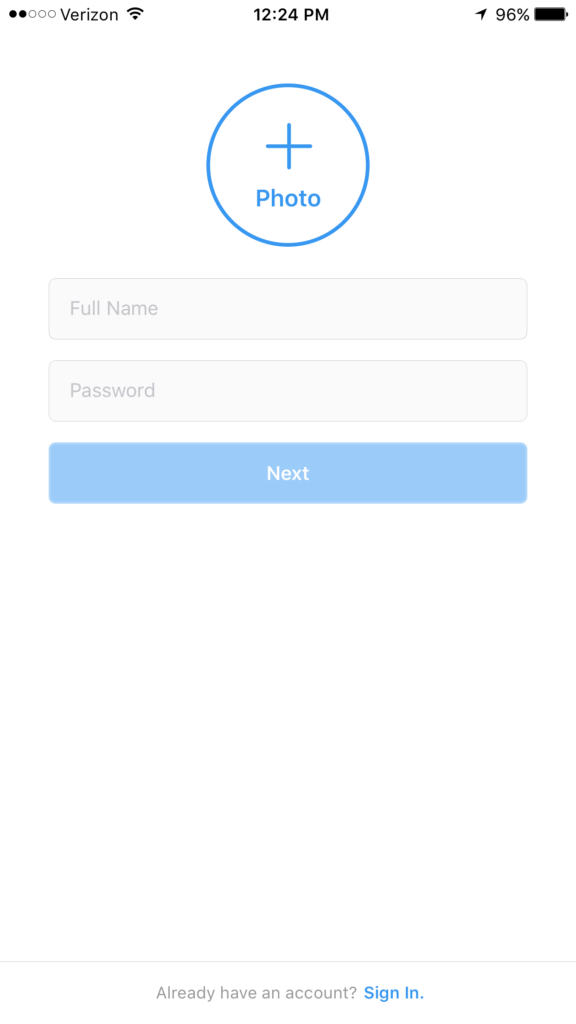
Profile Photo
Your profile photo is the first photo someone sees when you follow them or they follow you. It is the main representation of yourself or your brand on Instagram. When choosing your profile photo, use a photo of yourself if it’s a personal account. If it’s a different type of account, use a photo of your company logo or a photo that accurately represents your business or project.
Full Name
If your account is a personal account, use your normal full name. For example, if I was recreating my personal account I would put Steven Fielding. If your account is for a business or project, use the name associated with it.
Password
This is probably the most important step of creating your Instagram account. Make your password as secure as possible. Include numbers, letters, and special characters. I recommend using a password management software such as LastPass to create a secure, random password for your Instagram account.
Step 5: Create Your Username
I recommend using your full name or a variation of it for your username if this is a personal account. For example, my name is Steven Fielding so my username would be stevenfielding, sfielding, etc. If your username will represent your business or project, either use your business name or some closely associate name. For example, this website is called The Marketing Journey so I would use themarketingjourney, marketingjourney, etc.
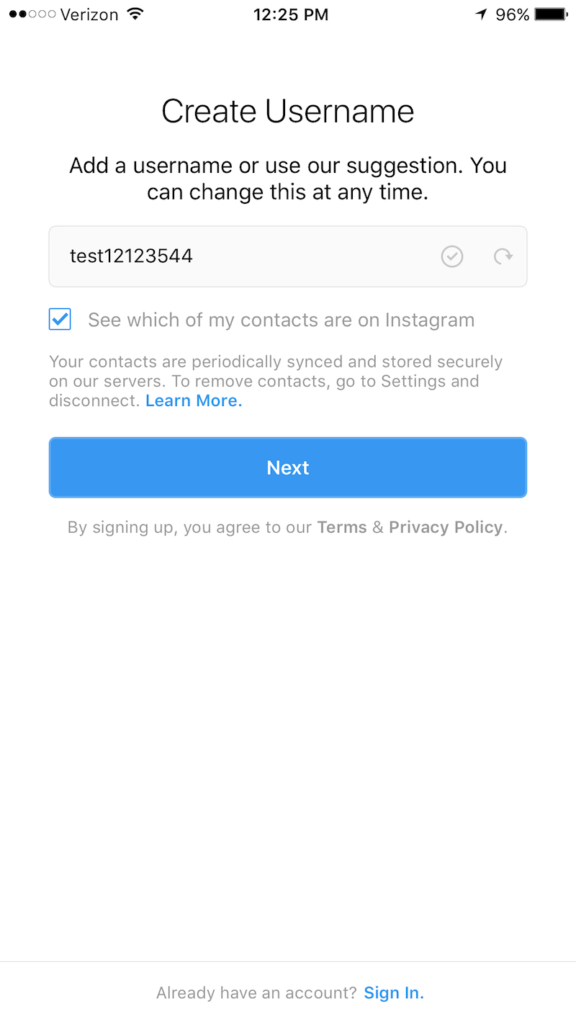
Your username will have a check mark by it if it has not been claimed yet. If you want to change it later, you can also do that. Finally, you may see an option entitled “Which of my contacts are on Instagram?” By checking that box, Instagram will look at your contacts from your smartphone and suggest matching connections on Instagram. Once you finish choosing your username, click next.
After you create your account, you’ll see this screen. As you can see, your profile photo is on the top left. Your username is on the top in the middle, and your full name is under the profile photo on the left.

That’s it guys! We hope you enjoyed learning how to create an Instagram account. Cheers!
Related Posts
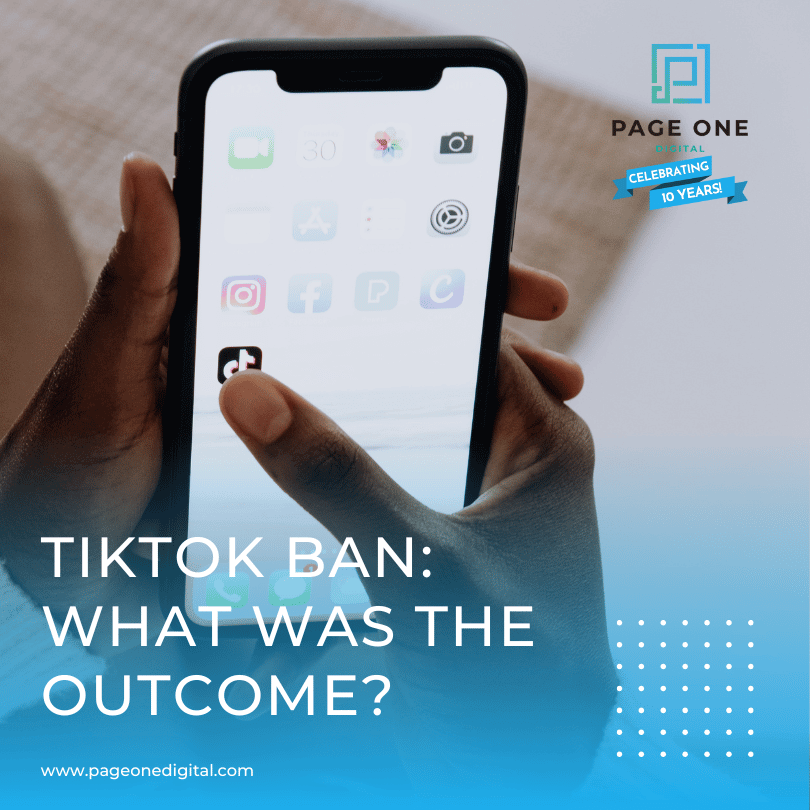
TikTok Ban: What Was the Outcome?
Explore updates on the TikTok ban. Here is the latest TikTok status, its legal battles, and concerns over censorship in the U.S. version of the app.
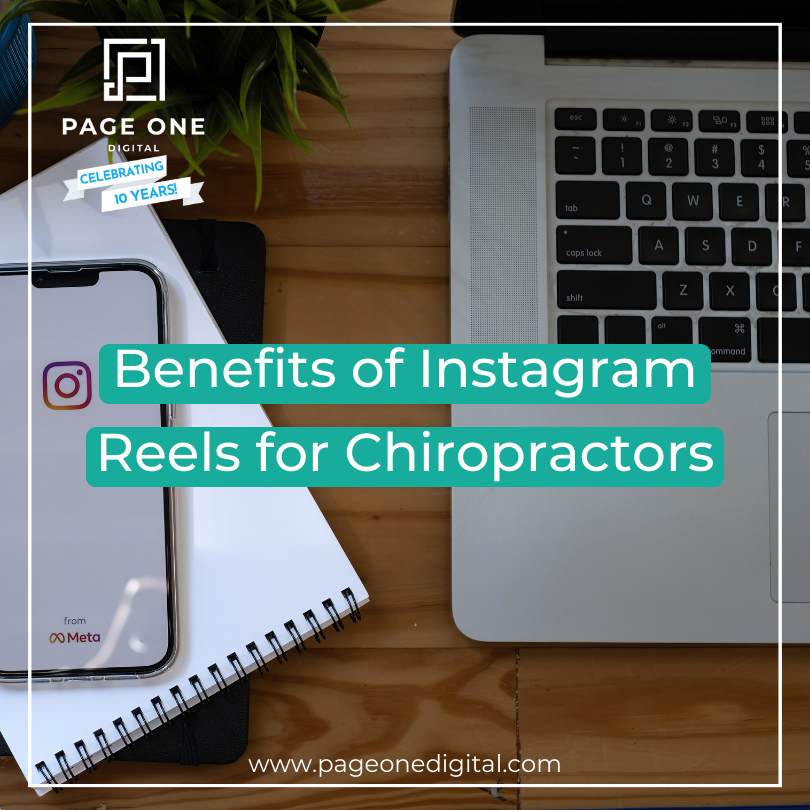
Benefits of Instagram Reels for Chiropractors
When planning your chiropractic social media marketing, consider incorporating Instagram Reels into your strategy. Here are some of the benefits.
.png)
Chiropractic Social Media Posts for 2025
Check out these chiropractic social media posts for 2025. Boost your chiropractic marketing and patient engagement with creative content ideas!

